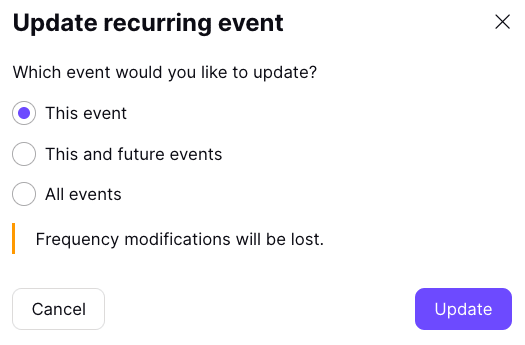How to create, update, and delete recurring events in Proton Calendar
Proton Calendar(new window) allows you to schedule events that repeat on certain days. This article explains how to create new recurring events and update existing ones.
How to create a recurring event
1. Create an event(new window). In the web app, if you create an event by clicking on the calendar then you will need to select More options.
2. Choose a title and an initial time slot for the first occurrence of the event.
3. Click or tap Does not repeat to make the event a recurring event and select the frequency that you would like the event to repeat: every day, every week, every month, or every year.
Select Save (web) or Done (Android) when you are finished (in iOS simply selecting a frequency returns you to the Options dialog).
In the web app
In the Android app (iOS is very similar)
Alternatively, you can create a custom recurring event.
How to create a custom recurring event
1. Select custom from the frequency list.
2. Then select:
- Repeat every — how often the event repeats
- Repeat on — the days on which the event repeats
- Ends — when the event sequence ends. This can be Never, or On date... (specify a date), or After repeating (x number of times)
The custom repeat options dialog looks slightly different on different platforms, but the same options are available.
In the web app
In the iOS app
Please note that you cannot set an end date after December 31, 2037, and that the maximum number of repeats is 49.
How to edit or delete a recurring event
You can edit or delete a recurring event(new window) as you would any normal event. However, before these changes take effect, you must decide which events in the sequence will be affected:
This event
Your changes (edits or deleted event) will only affect the selected event, not other events in the series. Edits overwrite all previous edits to the series and you will be shown the warning: Previous modifications on this series will be lost. The changes will not affect other events in the series.
This and future events
This option is not available when editing or deleting the first and last events in a sequence. The changes will only affect the selected event and future events in the same series. Past events will remain unchanged.
All events
The changes will affect all events in the series, including past and future events.
Note that it is not possible to edit or delete events that have participants(new window) in our mobile apps at this time.