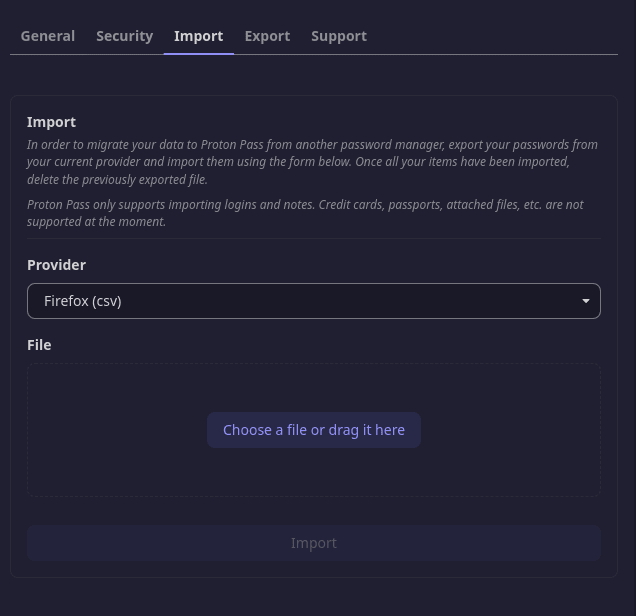How to import passwords from Firefox to Proton Pass
Proton Pass has built-in support for importing your passwords and other data from the desktop Firefox browser. This process has two stages:
1. Export your passwords and other data from Firefox
2. Import your exported passwords into Proton Pass
How to export from Firefox
1. Open Firefox and go to ☰ → Passwords → ⋯ → Export Logins…

2. A warning box will appear. Click Export… to continue. You may get asked to confirm your identity before choosing where you wish the file to be saved, By default, the file will be named logins.csv.

How to import to Proton Pass
1. Open the Proton Pass browser extension and go to ☰ → Settings.

2. Go to the Import tab, select Firefox (csv) from the dropdown Provider list, and either drag the .csv file you exported to the File box or click the Choose a file or drag it here button to manually select it using your system’s file manager.
Click Import when you’re done.