How to enable photo backup
Proton Drive lets you automatically back up the photos on your mobile device in their original quality and with end-to-end encryption using our photo backup feature. This article explains how to enable photo backup for your Android and iOS device.
Before you start, we recommend that you make sure you have enough battery power as the backup process can take some time, especially for larger libraries.
Please note that the backup process will run either until it is complete or you hit your Proton Drive storage limit.
How to enable photo backup for Android
On Android devices, Proton Drive will back up all images in your device’s Camera folder (other folders to be added soon). Note that the backup process on Android is more efficient during daytime usage and will likely run slower during the night due to operating system specifics.
- Open the Proton Drive app on your mobile device and log in to your account.
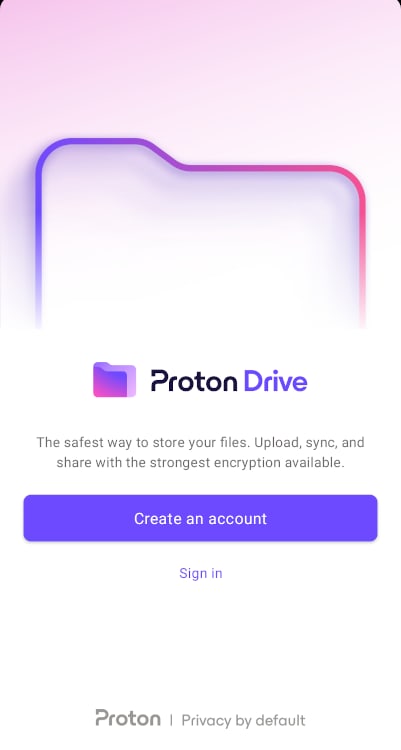
- Navigate to the Photos tab at the bottom of the screen.
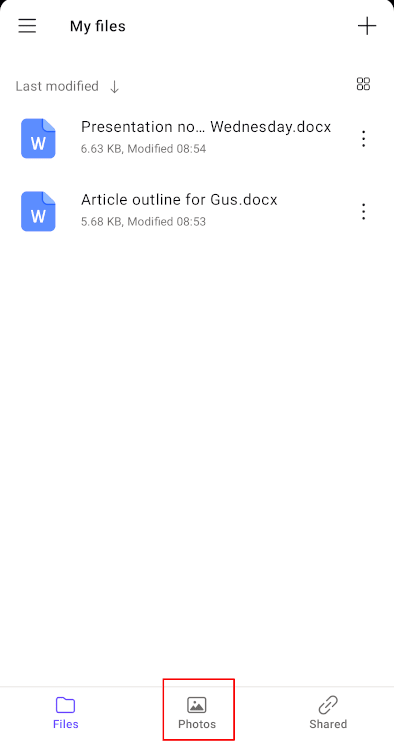
- Tap the Turn on backup option within the Photos tab.
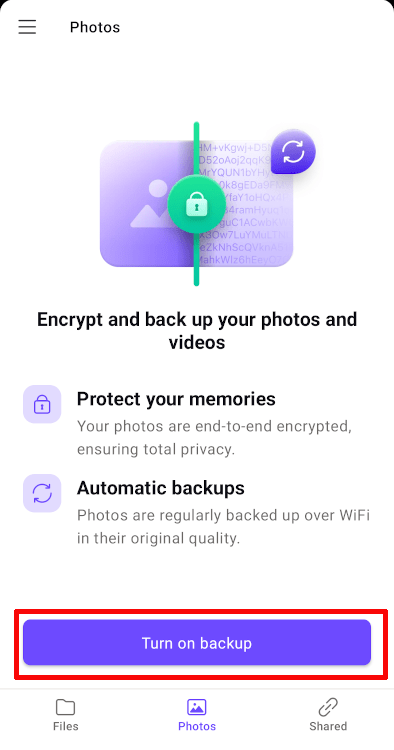
- When prompted, tap Allow to grant permission for the device to access your photos.
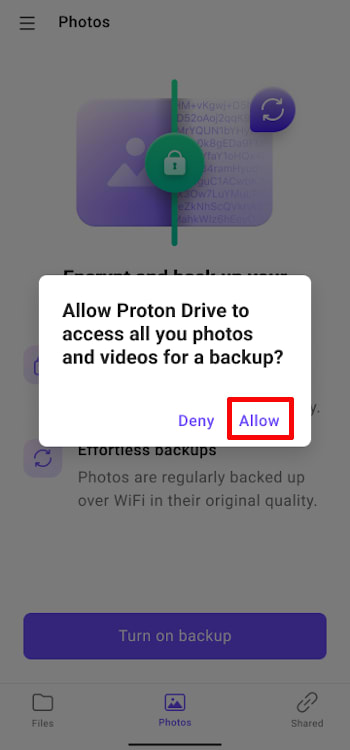
- After granting permission, the backup process will start by scanning and encrypting your entire photo library. This could take some time if you have a large collection.
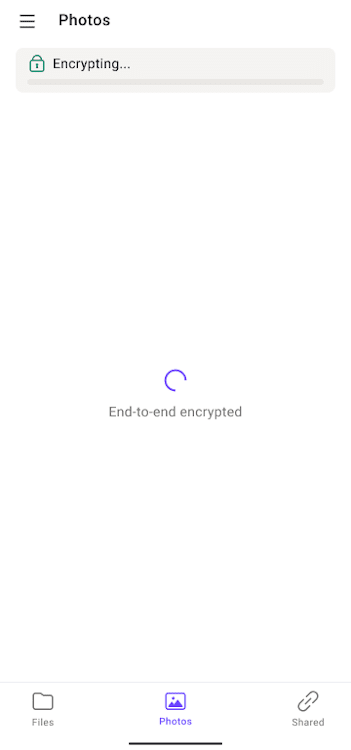
- A progress bar will display the number of items remaining for backup.
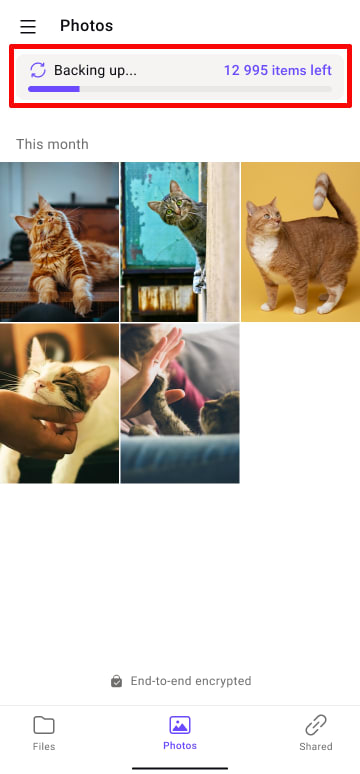
- Once the backup is finished, a message will appear saying Backup complete.
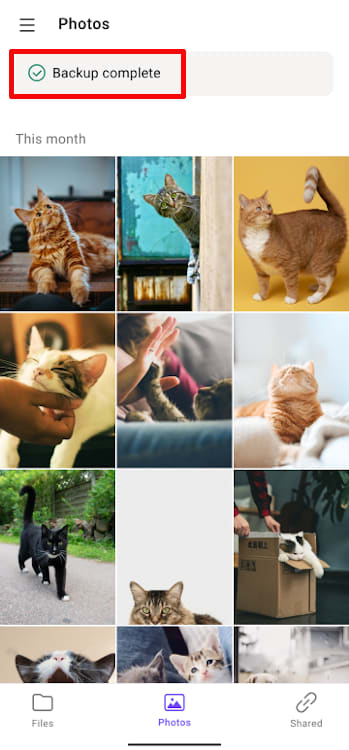
How to enable photo backup for iPhone
On iPhones, the app backs up every photo and video in your device’s library.
- Open the Proton Drive app on your iPhone and log in to your account.
- Navigate to the Photos tab at the bottom of the screen.
- Tap on the Turn on backup option within the Photos tab.

- When prompted, grant permissions to access your photos.

- After granting permissions, the backup process will start by scanning your entire photo library. This could take some time if you have a large collection.
- Note: Backup can only run when the Proton Drive app is in the foreground or in the background. If you kill the app, the backup won’t continue.

- Ensure your device is connected to a WiFi network, as the backup will only proceed under this condition.
- A progress bar will display a rounded number of items remaining for backup.

- The duration of the backup will vary based on your photo and video collection. It could take several days for larger libraries.
- Once the backup is finished, the app will show a Backup complete status.

